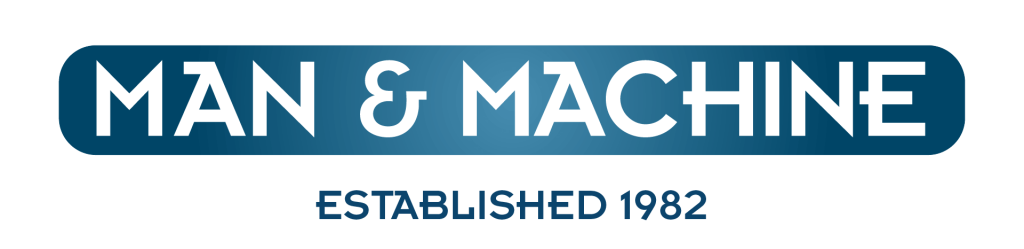Troubleshoot problems with your wireless keyboard & mouse
Charging
Only charge using the included USB cable, plugged into an adapter and wall outlet.
• PC USB ports may not supply enough power and may “sleep” at times, eliminating the charge altogether.
Ensure device has a complete charge before first use.
Check the USB dongle
Unplug the USB dongle and then plug it in again. If you have multiple USB ports, plug the dongle into a different USB port on the same computer. If your USB dongle is plugged into a USB hub:
- Plug the hub in to a different USB port on the same computer
- Make sure that you are using a powered hub that is appropriate for high-powered USB devices
- Try plugging directly into a USB port on the computer instead of the hub.
See if your mouse or keyboard works with another PC. If it does, there might be a problem with the original PC that the USB dongle was plugged into.
Optimize the wireless signal
Check the placement of the wireless USB dongle. The wireless USB dongle should be plugged into a USB port that allows for the best reception and minimizes the distance between the USB dongle and the keyboard or mouse. Also check on nearby objects. Some wireless and non-wireless objects can cause interference with our wireless device.
To prevent transceiver interference, avoid using your device near objects such as:
- Wireless networking devices
- Cordless and cellular telephones
- Remote control toys
- Microwave ovens
- Cables running parallel to the wireless transceiver cables
- Metallic surfaces in contact with the device
- Other wireless pointing devices and transceivers
Wireless Lag
Poor connections and interference between your peripherals and computer can result of lag issues.
- It is suggested that you keep the keyboard and mouse within one foot of the receiver (USB dongle).
- Ensure that no other electronics sit between your peripherals and the receiver. Other devices can lead to interference with the signal, often causing performance delays and lag.
- Move computer speakers if they’re in the way.
- Charge the peripherals using a wall charger (not included) to ensure a low battery is not the problem. PC USB ports may not supply enough power and may “sleep” at times, eliminating the charging altogether.
System Lag
When your computer is low on critical resources like RAM and processing power, it may cause the entire system to lag. Symptoms of such lag may include stuttering, slow-moving cursor and delayed keyboard input. This doesn’t necessarily mean that you need to upgrade your computer’s hardware. Before worrying about an upgrade, close any open but unused programs. If your mouse and keyboard work fine until you start multitasking or using a resource-intensive program, system-wide lag is the likely cause.